The easiest way to take a screenshot is to use the built-in tools on your device. If you prefer, you can also download Lightshot for more options.
Windows 10 and Windows 11
- Press Windows Key
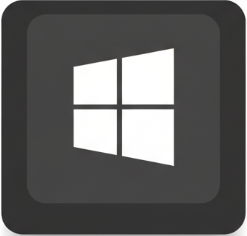 + Print Screen
+ Print Screen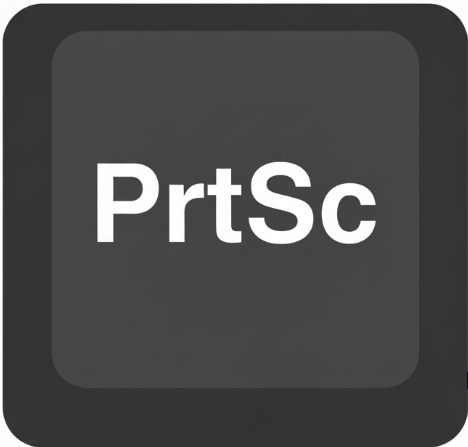 to capture the entire screen. The image will be saved automatically in the Screenshots folder inside the Pictures library.
to capture the entire screen. The image will be saved automatically in the Screenshots folder inside the Pictures library.
- Or press Windows Key
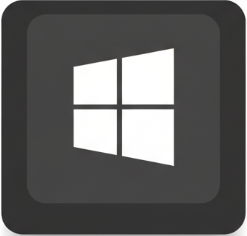 + Shift + S to open the Snipping Tool. Select the area you want to capture; the screenshot will be copied to the clipboard, and you can paste it into any program (for example, Paint or Word).
+ Shift + S to open the Snipping Tool. Select the area you want to capture; the screenshot will be copied to the clipboard, and you can paste it into any program (for example, Paint or Word).
Windows 8
Press Windows Key![]() + Print Screen
+ Print Screen![]() to capture the entire screen. The image will be saved automatically in the Screenshots folder inside the Pictures library.
to capture the entire screen. The image will be saved automatically in the Screenshots folder inside the Pictures library.
Windows 7
Сlick the Start button → All Programs → Accessories → Snipping tool. Open the program, click New, select the area of the screen you would like to capture, and then click Save.
Mac
Press Shift + Command + 3 at the same time to capture the entire screen and save the picture as a file on the desktop.

